Top Spanish Shows on Netflix for Language Learning
Learning a new language can be challenging, but what if you could make it fun by combining it with your favorite Netflix shows? Netflix offers a large selection of Spanish-language content. This provides a fun and effective way to learn Spanish. Spanish is one of the most spoken languages in the world. Netflix has many exciting shows, from crime dramas like La Casa de Papel to historical series like Gran Hotel. These shows can help you improve your listening skills, grow your vocabulary, and understand different cultures.
But are you truly making the most of your viewing experience?
Install InterSub dual subtitles plugin for Chrome, Edge, or Firefox—an immersive tool that lets you display subtitles in two different languages simultaneously. Imagine watching Money Heist and effortlessly picking up new Spanish phrases while following along in your native language. This method transforms passive watching into active learning, making language acquisition engaging and accessible.
How Watching Spanish Shows with Dual Subtitles Improves Your Language Skills
Dual subtitles allow viewers to see subtitles in two different languages simultaneously. Imagine you're watching the Spanish drama series La Casa de Papel (Money Heist) on Netflix.
Watching Spanish shows significantly enhances your listening skills, bridging the gap between textbook Spanish and real-world conversations.
Dual subtitles, which allow you to see both your native language and Spanish at the same time, take this experience to the next level. With dual subtitles, you can easily look up unfamiliar words. This makes the context clearer and helps you remember new vocabulary better.
To make the most of this method, use InterSub, a browser extension available for Chrome, Edge, and Firefox. InterSub seamlessly integrates dual subtitles into your streaming experience.
Dual subtitles, which allow you to see both your native language and Spanish at the same time, take this experience to the next level. With dual subtitles, you can easily look up unfamiliar words. This makes the context clearer and helps you remember new vocabulary better.
To make the most of this method, use InterSub, a browser extension available for Chrome, Edge, and Firefox. InterSub seamlessly integrates dual subtitles into your streaming experience.
Top Spanish Shows on Netflix for Beginners
For beginners, shows with clear dialogue and straightforward plots are ideal. Here are some great options:
- La Casa de las Flores (The House of Flowers): A family drama blending humor and easy-to-follow language.
- Siempre Bruja (Always a Witch): A fantasy series set in Colombia, featuring simple and engaging dialogue.
- Amar y Vivir: A romantic drama that uses everyday conversation.
- The Road to Love: An adventure series with relatable themes.
Top Spanish Shows on Netflix for Intermediate Learners
Intermediate learners benefit from content with more complex plots and varied vocabulary. Consider these options:
- Narcos: An intense drama about drug cartels, featuring different Spanish accents and real-world slang.
- Élite: A fast-paced teen drama full of modern slang and mystery, set in a high school.
- Vis a Vis (Locked Up): A thrilling prison drama with challenging vocabulary.
- Monarca: A gripping story of Mexican business elites, with sophisticated language.
How to Enable Dual Subtitles on Netflix
While Netflix doesn’t support dual subtitles natively, you can use InterSub’s Dual Subtitles Extension to enjoy this feature. Here’s how to set it up.
On your laptop:
Connect to Your Smart TV via AirPlay or Screen Sharing:
Mac: On your Mac, go to System Settings and select Displays.
Click the “+” button to add your smart TV (both devices must be on the same Wi-Fi network). Once your TV shows “AirPlay,” drag your Netflix browser tab to the TV display for dual subtitles.
Windows: On the right side of the taskbar, select the Network icon > Cast, then select your display or wireless adapter. Follow any additional instructions on the screen.
Control Dual Subtitles from Your Phone:
Scan the InterSub QR code on your screen to enable the playback and subtitle remote control web app on your phone. This feature allows you to translate words in subtitles and pause/resume playback using your phone while streaming.
On your laptop:
- Install the Extension: Follow the instructions provided by the extension to download and install it onto your browser (Chrome, Edge, or Firefox).
- Open Netflix on Your Laptop: Launch Netflix in a supported browser and start the show or movie you want to watch.
- Activate InterSub’s Dual Subtitles: InterSub will automatically display dual subtitles, showing your chosen languages side by side. Customize subtitle settings to match your preferences, such as font size, color, and position.
Connect to Your Smart TV via AirPlay or Screen Sharing:
Mac: On your Mac, go to System Settings and select Displays.
Click the “+” button to add your smart TV (both devices must be on the same Wi-Fi network). Once your TV shows “AirPlay,” drag your Netflix browser tab to the TV display for dual subtitles.
Windows: On the right side of the taskbar, select the Network icon > Cast, then select your display or wireless adapter. Follow any additional instructions on the screen.
Control Dual Subtitles from Your Phone:
Scan the InterSub QR code on your screen to enable the playback and subtitle remote control web app on your phone. This feature allows you to translate words in subtitles and pause/resume playback using your phone while streaming.
Conclusion: A Fun Path to Fluency
Learning Spanish through Netflix is a fun and immersive journey. Each show provides captivating stories that keep you engaged while helping you practice the language. With a mix of genres and cultural themes, you’ll develop your skills in an entertaining way. So, embrace this enjoyable path to fluency, one episode at a time!





